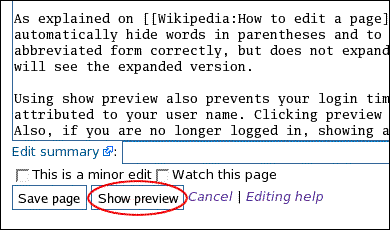Help:Show preview
Below the edit box is a Show preview button. Pressing this will show you what the article will look like without actually saving it. It is strongly recommended that you use this prior to saving. This allows you to check what the page will look like first and to check that you haven't made any errors. It also prevents the need for multiple saves. Saving the same article a large number of times in quick succession makes it harder for people to check what changed, and clogs up the page history.
It is helpful, however, to save the page before moving a section of the article, if you have been making small edits to the article. The difference display is not good at showing paragraph moves, and will not display the small edits clearly if sections are then moved around.
Saving only once is also a way of avoiding edit conflicts, as people will not see the article on recent changes, and therefore they are less likely to try editing it at the same time as you.
If you are logged in, you can set your preferences to show the preview before the edit box instead of after it. If you select this option, the preview will be displayed above the edit box when you click the "Show preview" button while editing a page. See Help:Preferences.
As explained on Help:Editing, piped links can be used to automatically hide words in parentheses and to hide namespaces. The show preview option interprets the abbreviated form correctly, but does not expand it yet in the edit box. Press Save and again Edit, and you will see the expanded version.
Using show preview also prevents your login timing out, which would mean your edits would not be attributed to your user name. Clicking preview regularly will restart the timer, so you remain logged in. Also, if you are no longer logged in, showing a preview will make you aware of this so you can log in and save your work after that. You can check this by seeing if your user name appears in the upper-right corner when you press preview. If you are not logged in, open Special:Userlogin in a separate window (right-click "Log in" and hit "Open link in new window" or similar). Log in, then go back to your editing and hit "preview" again to make sure all is well. Note that this will clear the minor edit and watch checkboxes, so make sure they're set appropriately again before you finally save the page.
When utilizing this feature during a major edit, consider copying the content into your clipboard. On extremely rare occasions, the BelieveTheSign servers have hiccups, and you could lose your work.